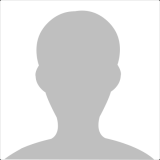Income Tax Demand intimation U/s. 143(1)
Outstanding Income Tax demand arises when taxpayer’s tax as per Income Tax Return is less than the tax payable as per Income Tax Department.
ITD sends the intimation under Section 143(1) asking for outstanding demand along with the calculations, stating the reason why you need to pay more tax.
You can go through the calculations and pay the outstanding tax if you agree or disagree the outstanding demand.
Perform the following steps for online payment of outstanding tax demand.
Step 1 Logon to ‘e-Filing’ Portal www.incometaxindiaefiling.gov.in
Step 2 Go to the ‘e-File’ menu located at upper-left side of the page ⇒ Click ‘Response to Outstanding Tax Demand’
Step 3 Click the hyperlink Submit located under Response column (To respond Outstanding Tax Demand)
Step 4 Taxpayer has to select one of the following options from the radio button:
• Demand is correct (Once confirmed then you cannot ‘Dis-agree with the Demand’)
• Demand is partially correct (Enter the both amount which is correct and which is incorrect)
• Disagree with the Demand(Provide the details for disagreement along with reasons)
• Demand is not correct but agree for adjustment (Once confirmed then you cannot Dis-agree with the Demand)
More about all these four options is as follows-
• Demand is Correct
o Refund will adjust with outstanding demand
• Demand is Partially Correct
If taxpayer selects ‘Demand is partially correct’ then he should mandatorily fill one or more reasons for stating so as listed below:
o Demand Paid – Demand paid and Challan has Challan Identification Number (CIN)
o Demand has already been reduced by rectification/revision
o Demand has already been r educed by Appellate Order but appeal effect has to be given by Department
o Appeal has been filed and
o Stay petition has been filed with
o Stay has been granted by
o Instalment has been granted by
o Rectification/Revised Return has been filed at CPC
o Rectification has been filed with Assessing Officer
o Others
• Disagree with Demand
If taxpayer selects ‘Disagree with the Demand’, then taxpayer must furnish the details of disagreement along with reasons. Details/Reasons are same as provided under ‘Demand is partially correct’.
Step 5 Click ‘Submit’ more
Normally when you pay tax using Net Banking a Receipt is generated with the heading 'Taxpayer's Counterfoil' with your PAN No., CIN i.e. BSR Code, Date of Receipt, Challan Sr. No., Your Name, Amount in figures & words, Bank's name, Assessment Year, Major Head, Minor Head and Transaction date & Time. This acknowledgement can not be regenerated and therefore you are required to save it or take a print.
It appears that you might not have saved the counterfoil, therefore please contact the Customer Care of your Bank with details of transaction and request them to inform you CIN details. more